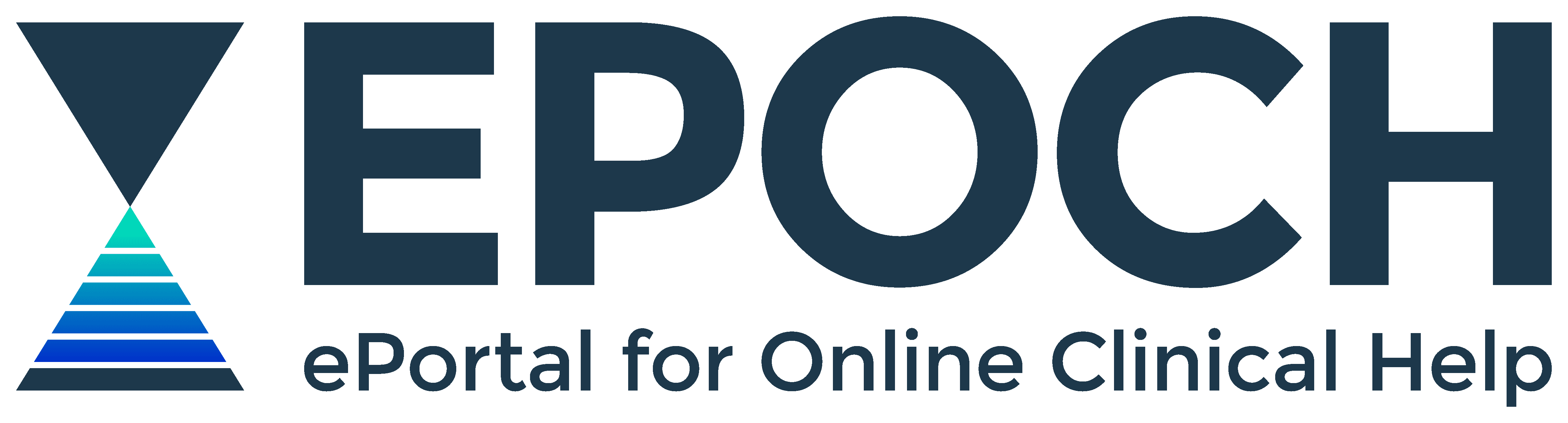MyEBSCO Dashboard & Folder User Guide
Personalise your research sessions in EPOCH and create projects, save journal articles, bookmark resources and more.
On this page
About MyEBSCO
All Department staff have automatic access to a MyEBSCO account in EPOCH that allows personalisation of search sessions.
Your MyEBSCO account allows you to:
- Create projects
- Curate and bookmark individual EPOCH items
- Save and re-run searches
- Access your search history from previous search sessions
- Set up search or journal alerts
- Set up searching preferences
There are TWO pathways to your MyEBSCO account:
1. MyEBSCO Dashboard
Sign in after starting an exploratory search from the EPOCH homepage using Quick Search or Advanced Search.

2. MyEBSCO Folder
Sign in after starting an in-depth search in individual research databases CINAHL, MEDLINE, SocINDEX, Dentistry & Oral Sciences Source and more.
About MyEBSCO Dashboard
Sign in to your MyEBSCO Dashboard after starting your search from the EPOCH homepage using Quick Search or Advanced Search.
- Click the MyEBSCO icon in top right corner of the results page
- Click Sign in to MyEBSCO
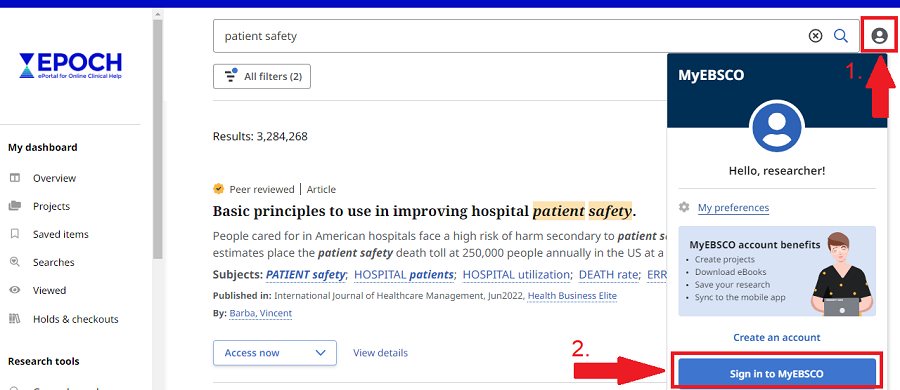
- You will be prompted to Choose how to sign in. Follow steps to authenticate with your EPOCH username and password

- Once signed in, your full name will be visible on the MyEBSCO panel and your personal MyEBSCO Dashboard will be available to use and manage

MyEBSCO Dashboard overview
PROJECTS allows you to collect, organise and save the items you find in your EPOCH search sessions into labelled project folders.
SAVED ITEMS allows you to revisit items or searches that you have bookmarked in EPOCH search sessions.
SEARCHES allows you to revisit your search history during a single search session.
VIEWED allows you to revisit items you view during a single search session.
For more information about using your MyEBSCO Dashboard read EBSCO's Using the Dashboard guide.
About MyEBSCO Folder
Sign in to your MyEBSCO Folder when starting an in-depth search in the following research databases:
- MEDLINE
- CINAHL Complete
- Dentistry & Oral Sciences Source
- Psychology & Behavioral Sciences
- SocINDEX
- Health Business Elite
- Click Sign In on the landing page task bar

- You will be prompted to Choose how to sign in. Follow steps to authenticate with your EPOCH username and password

- Once signed in, your MyEBSCO Folder icon will change to an active folder

Your Folder allows you to:
- Save articles and other search results
- Save searches
- Create permalinks to specific searches
- Set up search and journal alerts
- Create personal custom folders to organise your research
For help making the most of your MyEBSCO Folder read EBSCO's How to Use the MyEBSCO Folder guide.
For a demonstration of MyEBSCO Folder watch a short video that introduces the MyEBSCO Folder.