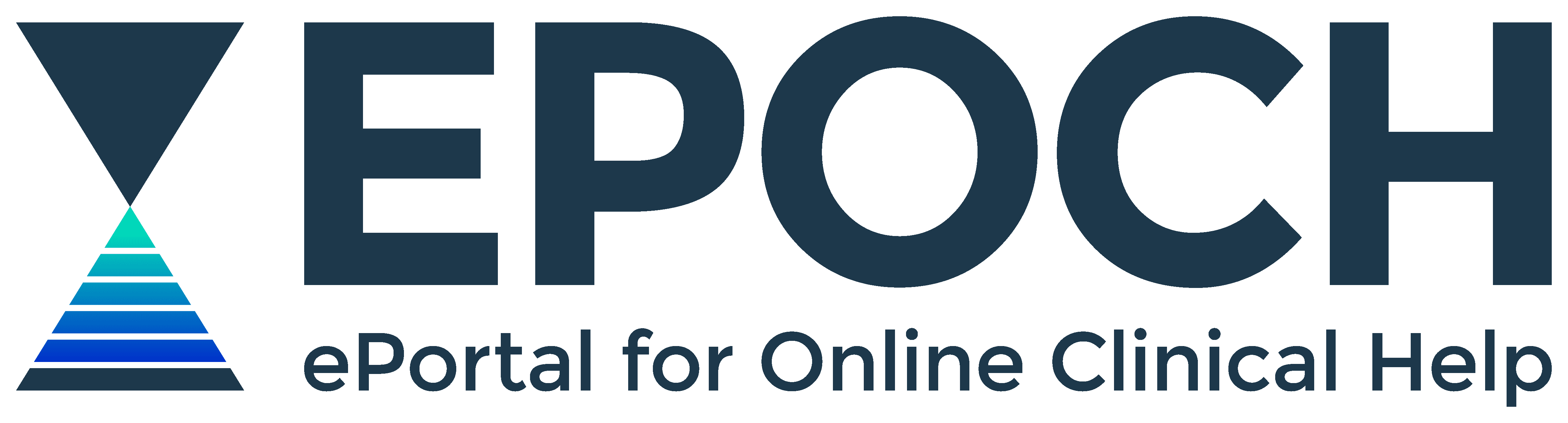Guides & Tutorials
An overview on searching, accessing and purchasing Australian and international Standards.
Before searching you will need to read Australian & International Standards User Guide.
Before You Start
The Department maintains an online library of Australian and international Standards on the SAI Global Standards Online platform.
To view or download a document you find on the platform requires the following:
- Use this link https://i2.saiglobal.com/
- OR Copy & Paste i2.saiglobal.com or go to i2i SAIGlobal website ( or search 'i2i australian standards') in Edge Browser onsite only.
- Individual registration with your work email and a password
Finding Standards
The SAI Global Standards Online platform provides:
- Online storage and access to 170+ subscription-active Standards for the Department of Health
- A searchable library of 1.6M+ national and international Standards from 360+ publishers
There are 3 options for locating Department-subscribed (unlocked) and/or non-subscribed (locked) Standards:
- A targeted search by keyword, title or document number that can be filtered by "subscription only", publication date or status
- A browsable list of unlocked Standards
- A browsable subject directory
Accessing Locked Standards
Department staff who want to access a Standard that the Department of Health has no current subscription need to purchase the Standard to "unlock" the document.
To unlock a Standard requires:
- Individual registration
- The relevant cost centre code for your business unit/area for invoicing
Once a Standard is unlocked it is available for perpetual access as a Department of Health subscription via the SAI Global platform.
Tools that help Department staff stay up-to-date with new research in their topics or specialties of interest.
Journal Issue Alerts
Read and monitor the latest research in your favourite journals with Department journal tool BrowZine.
Read our BrowZine Journal Alerts User Guide.
For a short overview of BrowZine watch the BrowZine User Tutorial video.
Search Alerts
Have you run a search in an EPOCH database and want to maintain tracking the publication of new papers using this search?
Set up search alerts and receive automatic notifications through your work Outlook email account.
Useful for long-term research projects, and keeping current with key authors or new research in your specialty.
There are two folder options in Outlook email to direct alert notifications:
- Outlook Inbox folder
- Outlook RSS Subscriptions folder
For steps required to set up alerts in different databases read our Search Alerts User Guide.
Help guides and tutorials for in-depth searching in EPOCH research databases.
Core Databases
CINAHL
- Read CINAHL Take Away Guide
- Read CINAHL Help Sheet
- Watch CINAHL Basic Search Video
- Watch CINAHL Advanced Search Video
Embase
- Read Embase Search Guide
- Watch Embase Video Tutorials
Emcare
- Read Ovid Emcare Guide
- Watch Ovid Emcare Video
JBI EBP Database
- Read JBI EBP Database Guide
- Watch JBI EBP Database Video
PubMed
SocINDEX
- Watch SocINDEX Overview Video
Other Databases
Cochrane Library
- Read Cochrane Library User Guide
- Read How to Search in the Cochrane Library
- Watch Searching Cochrane Library Video
PEDro
- Read Search Help Guide
speechBITE
- Read speechBITE Search Guide
- Watch speechBITE Search Video
TRIP Database
Tools and applications that simplify Department staff research practices and workflows.
LibKey Nomad
A free browser plugin that connects you quickly to full-text articles in our collections and on the open web as you do research and come across the literature.
Read our LibKey Nomad User Guide.
MyEBSCO
Your personalised Dashboard and Folder on EPOCH that let you save journal articles, save searches, create projects and more.
All Department staff have access to a MyEBSCO account using Department login credentials.
For detailed information about accessing and making the most of your MyEBSCO account read our MyEBSCO Dashboard & Folder User Guide.
Zotero Citation Manager
A Department-supported tool that helps staff undertaking research or quality improvement projects collect, organise, cite and share research sources.
For a short overview of Zotero watch video How to Use Zotero: A Complete Beginner's Guide.
To set up Zotero for Department work read our Zotero Citation Manager Setup Guide.
Library Links
A Google Scholar service for personal computers or devices. Library Links helps Department staff searching in Google Scholar discover and connect to full-text articles in EPOCH.
Activating EPOCH in Google Scholar on your personal computer
- Go to Google Scholar scholar.google.com.au
- Click Google Scholar Menu

- Click Settings
- Click Library links
- Enter term 'EPOCH' in search box and click Search
- Tick box adjacent to Tasmania Health Service (EPOCH) - Find It @ EPOCH (DOH) and click Save

Google Scholar search results will now signpost to EPOCH full-text with a Find It @ EPOCH (DOH) link.

Joanna Briggs PACES Tool
A quality improvement project tool for Department staff to conduct efficient, time saving, evidence-based clinical audits.
To find out more about JBI PACES visit the JBI PACES homepage.
For step-by-step instruction using PACES watch the JBI PACES video series or visit the JBI PACES Knowledge Base.
Department staff are required to register for an individual JBI account to use JBI tools PACES or SUMARI.
How to register for JBI PACES
- Visit the JBI PACES login/registration page
- Follow authentication steps using your Department login credentials if registering offsite
- Click Register New User
- Complete JBI User Registration form and Submit
- Click Login
- Enter new username/password and Submit
TIP: Once a JBI account is created, bookmark or save the JBI PACES login/registration page as a favourite on your browser to maintain easy login access.
Joanna Briggs SUMARI Tool
An online tool that gives Department staff end-to-end support to conduct 10 different types of systematic reviews, from protocol development to writing the final report.
To find out more about SUMARI visit the JBI SUMARI homepage.
For step-by-step instruction using SUMARI watch the JBI SUMARI video series or visit the JBI SUMARI Knowledge Base.
Consider engaging specialist support conducting an evidence synthesis and consult your closest health librarian.
Department staff are required to register for an individual JBI account to use JBI tools PACES or SUMARI.
How to register for JBI SUMARI
- Visit the JBI SUMARI login/registration page
- Follow authentication steps using your Department login credentials if registering offsite
- Click Register New User
- Complete JBI User Registration form and Submit
- Click Login
- Enter new username/password and Submit
TIP: Once a JBI account is created, bookmark or save the JBI SUMARI login/registration page as a favourite on your browser to maintain easy login access.
Search tools and services for better, faster searching.
Evidence-Based Practice Guided Search
Your pathway through EPOCH resources to help prioritise best evidence for decision-making and research.
Grey Literature Search
Find reports and other material produced by government, nonprofits, academia and industry.
One-Click Topic Search
Apply pre-made PubMed searches for health topics.
Database Search Filters
Apply pre-made searches in EPOCH research databases.