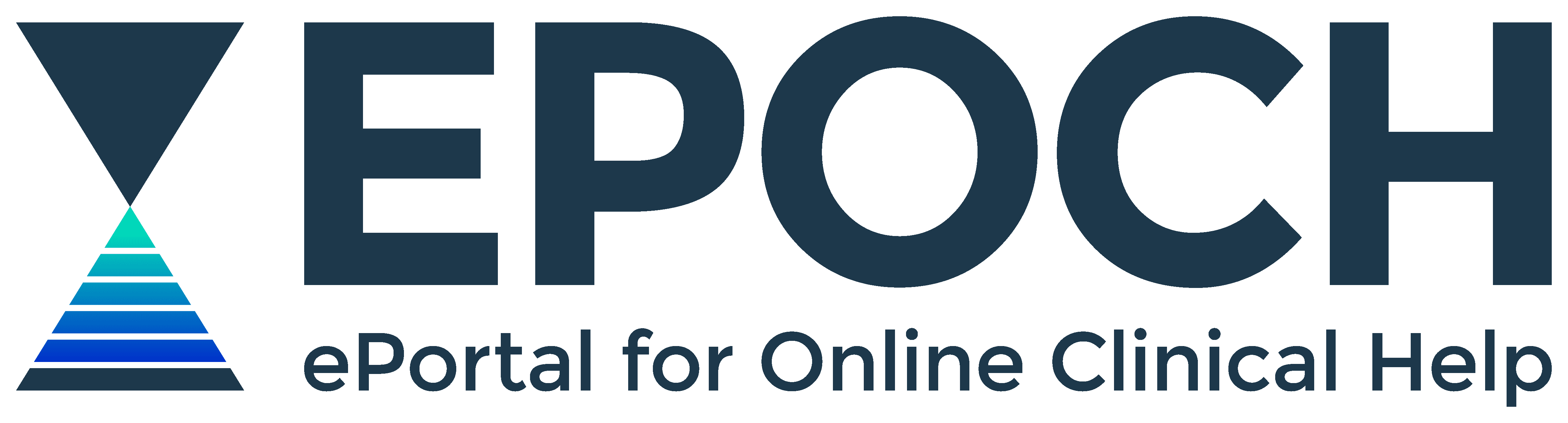BrowZine Journal Alerts User Guide
Read and monitor the latest research in your specialty with Department journal tool BrowZine.
On this page
How to register a BrowZine Account for My Bookshelf
How to add journals to My Bookshelf
About BrowZine
Keeping up-to-date with professional reading in your specialty is easy when you use Department journal service BrowZine.
Watch this short video about BrowZine for a service overview.
Create a BrowZine Account to personalise the service with BrowZine feature My Bookshelf.
My Bookshelf allows you to:
- Build your own library of favourite journals
- Get alerts when new issues are published
- Sync your Bookshelf between multiple devices and/or platforms
Read the BrowZine Account FAQ and the My Bookshelf FAQ to find out more.
How to register a BrowZine Account for My Bookshelf
- Go to our BrowZine My Bookshelf page
- Click Sign Up
- Enter your work or personal email address and create a password
BrowZine will send you a confirmation email for verification.
How to add journals to My Bookshelf
- With your new BrowZine login credentials log in to BrowZine
- Search for your chosen journal by title, subject or ISSN
- Once you locate your journal, click on the ADD TO MY BOOKSHELF button
- Repeat Steps 2-3 for other journal titles you want to follow
How to personalise My Bookshelf on a desktop computer
BrowZine provides four 'Bookcases' to build your personal library of journals and each 'Bookcase' comprises four 'Shelves' that can hold up to 16 journals. BrowZine allows you to label your 'Bookcases' and 'Shelves', as well as remove or re-organise journals.
- Click on the My Bookshelf tab at top of screen

- On the main panel, hover your cursor over 'Bookcase' and 'Shelf' headings to edit labels
- On the main panel, hover your cursor over journal covers to move or delete journals
Watch this short video that demonstrates how to personalise My Bookshelf.
About BrowZine mobile app
Reading and monitoring your favourite journals is offered through BrowZine on both the web and as a mobile app.
Download app
Set up the BrowZine app to track Department journals in three steps:
- Step One Connect to our Department
- Step Two Create or log into your BrowZine Account
- Step Three Turn on notifications
Step One
- Open app and click Choose Library
- Search for and click on Tasmanian Health Service
- Enter your Department work login credentials
Step Two
Create a BrowZine Account to personalise the service with BrowZine feature My Bookshelf.
This allows you to:
- Build your own library of favourite journals
- Get alerts when new issues are published
- Sync your Bookshelf between multiple devices and/or platforms
- Click Settings

- Click Log in
- For users who have a BrowZine Account, enter email and password, and click LOGIN
- For users who don't have a BrowZine Account, click Sign Up
- Enter your work or personal email address and create a password
- Click SIGN UP
You are now ready to browse for journals and build a personal library of current research in your specialty or field of interest.
Discover how to add journals to your personal library in My Bookshelf.
Step Three
Allow the app to send notifications when new issues of journals on My Bookshelf are available.
- Click Settings
- Click Unread Article Notifications
- Click Allow New Content Notifications