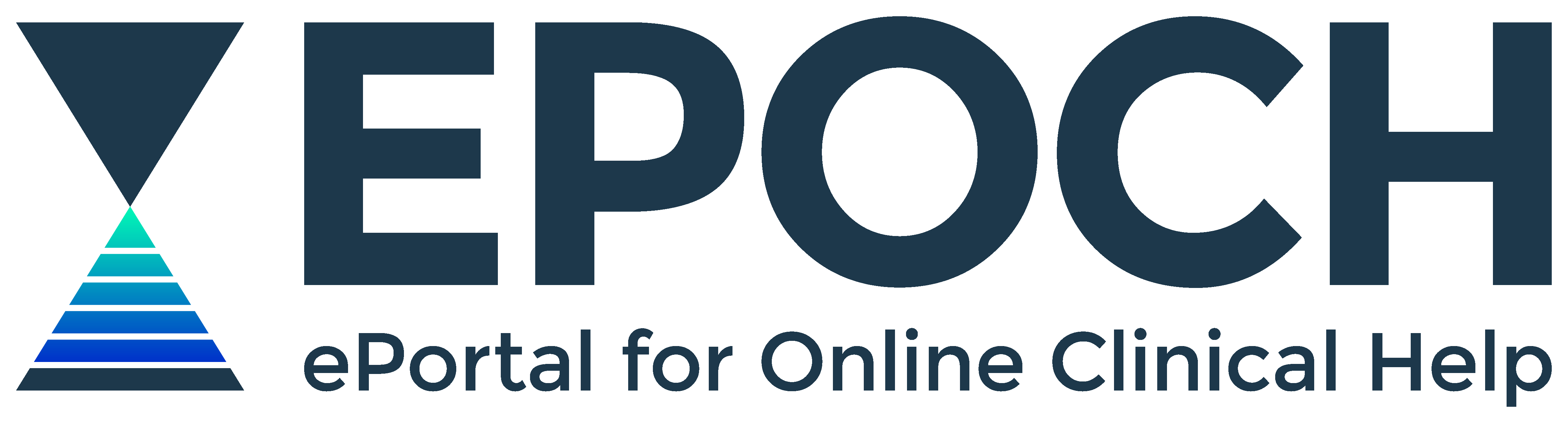Search Alerts User Guide
 Processing Request
Processing Request
Search Alerts User Guide
Receive notifications in Outlook email to track new articles that match your search criteria in a specific database.
On this page
Search alerts in your Outlook email account
Before you set up a search alert
Setting up CINAHL or MEDLINE search alerts
About search alerts
Search alerts are an effective, time-saving method for monitoring emerging research:
- On a clinical/health topic or issue
- In a specialty or field
- From a specific author
- On a specific drug and related adverse reactions
- On a specific medical device or technology
Search alerts are useful for:
- Professional development
- Long term investigations
- Systematic or systematic-type reviews
- Pharmacovigilance
Search alerts in your Outlook email account
Push new research straight to your desktop via your Outlook email account.
There are two folder options in Outlook email to direct alert notifications:
- Outlook Inbox folder
- Outlook RSS Subscriptions folder
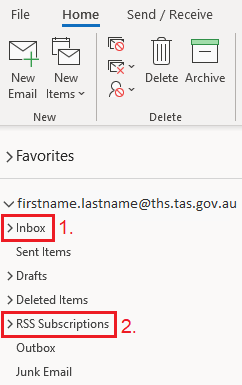
For quick access to the RSS Subscriptions folder move it to Favourites at the top of the panel:
- Right click on RSS Subscriptions
- Select Add to Favourites
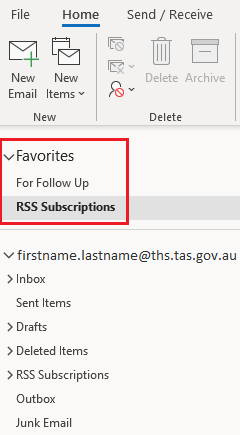
Before you set up a search alert
An effective search underpins a useful search alert. Ensure your search strategy returns the results you need before setting up your alert.
To learn more about effective searching in a specific EPOCH database visit EPOCH's library of research database help guides and tutorials.
For further help developing a useful search strategy in an EPOCH database consult your closest health librarian.
Setting up PubMed RSS alerts
PubMed allows you to create a search alert using its Create RSS feature.
In PubMed
- Build your search in PubMed and click Search
- To maintain tracking new research using this search click Create RSS on the results page
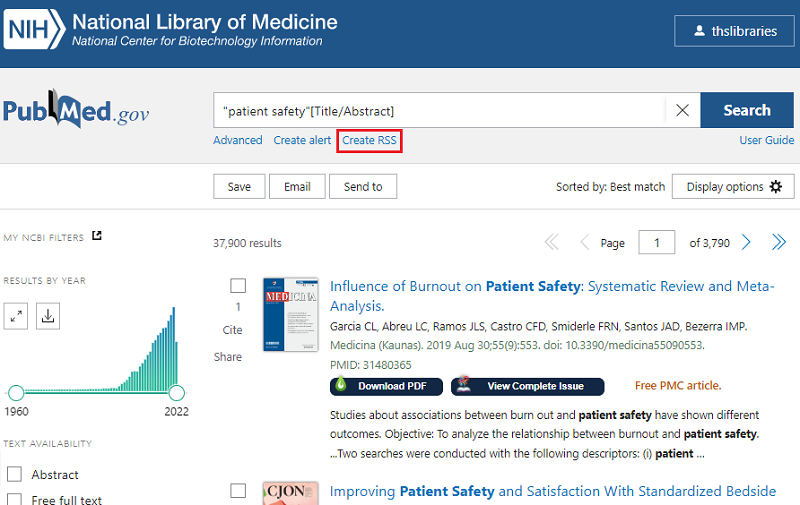
- Give your search an RSS Name
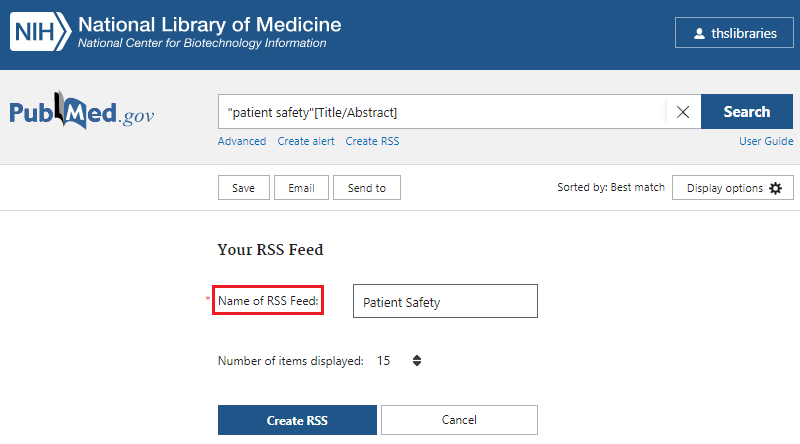
- Click Create RSS to generate an RSS location
- Click Copy
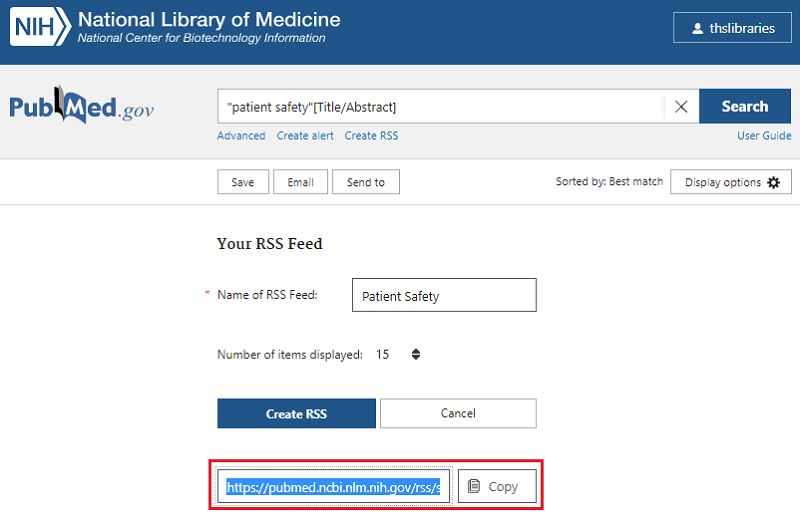
In Microsoft Outlook
- Right click RSS Subscriptions
- Select Add a new RSS Feed...
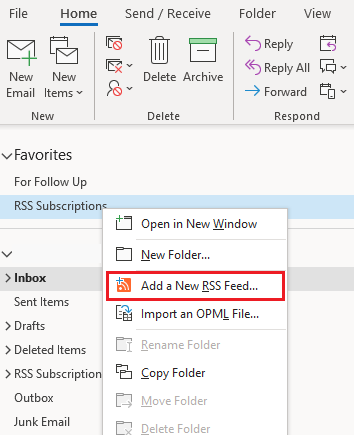
- Press Ctrl+V on keyboard to paste the copied PubMed RSS location
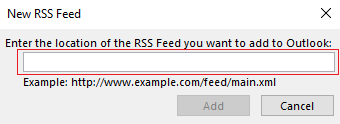
- Click Add
- Click Yes
Your RSS Subscriptions folder on Outlook will populate with new research submitted to PubMed with your search parameters.
Setting up CINAHL or MEDLINE search alerts
Sign into database
CINAHL and MEDLINE allow you to create a search alert when you sign into your EPOCH MyEBSCO Folder inside the database.
All Department staff are automatically registered for an EPOCH MyEBSCO account.
- Click on CINAHL or MEDLINE
- On the database landing page locate and click on Sign In and follow steps to authenticate with your work login username and password
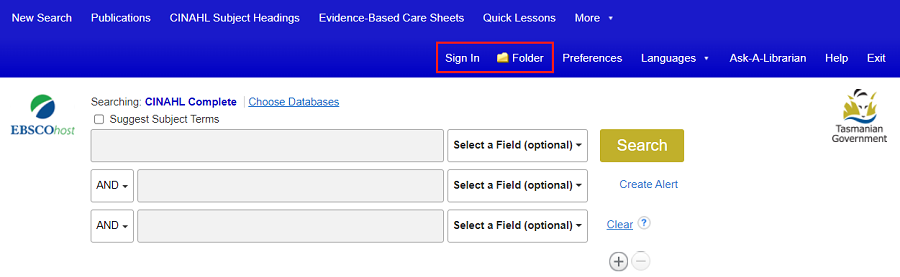
Once signed in, the MyEBSCO Folder icon will change to an active folder and you are ready to run a search and set up alerts.
![]()
Set an alert
- Run your search or searches in CINAHL or MEDLINE
- On the results page click Share
- Click E-mail Alert and enter work email adress in alert settings
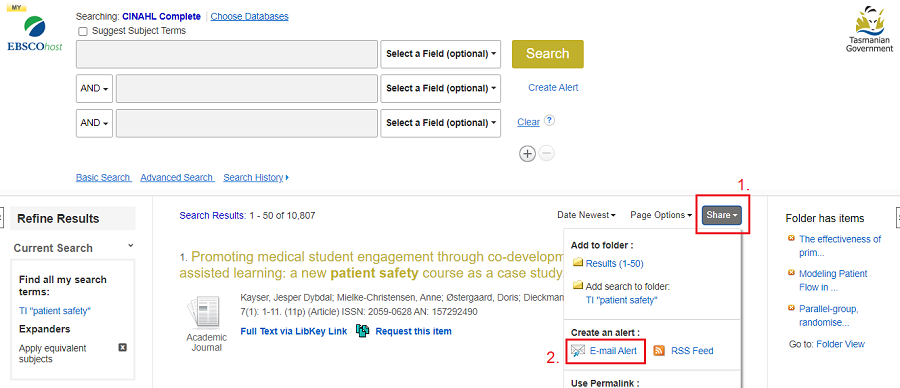
For detailed step-by-step instructions setting up alerts watch this short video about creating a search alert in CINAHL or MEDLINE.
For more information about using search alerts read EBSCO's How to Use Search Alerts Guide.
Read more about your MyEBSCO Folder for search alerts and other features in EPOCH's MyEBSCO Dashboard & Folder User Guide.
Setting up Embase search alerts
The Embase search alert service is recommended for pharmacovigilance and monitoring new publications about medical devices.
Sign into database
Embase allows you to create search alerts when you sign into your Embase account.
All Department staff are automatically registered for an Embase account.
- Click on Embase
- Select Department of Health / Tasmanian Health Service and follow steps to authenticate with your work login username and password
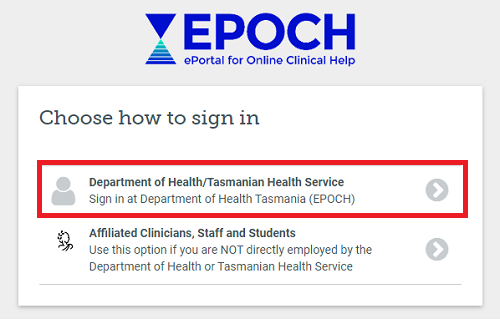
Once signed in, your full name will appear on the Embase tool bar.

Set an alert
- Run your search or searches in Embase
- On the results page tick the box adjacent the search you want to track
- Click Email alert
- Fill in alert form and click Set email alert
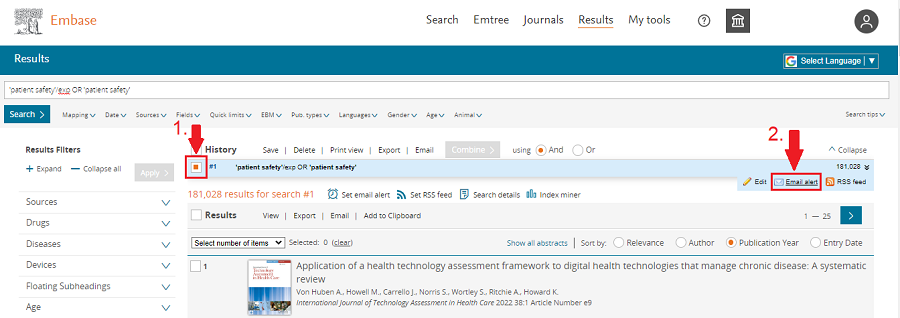
- Manage your search alerts from the My tools tab

For more information about creating and managing search alerts read Embase's Search Alerts Setup Guide.
Setting up Google Scholar search alerts
The Google Scholar search alert service is recommended for searches with unique keywords, author names, titles or labels.
- Run your search in Google Scholar
- In the bottom left area of the results page locate and click on the Create alert envelope icon
- Enter your work email address
- Click CREATE ALERT
A verification email will be sent to your work email. You will not receive alerts on your search topic until you click the link in the verification email and confirm your request.
Read more about Google Scholar search alerts.