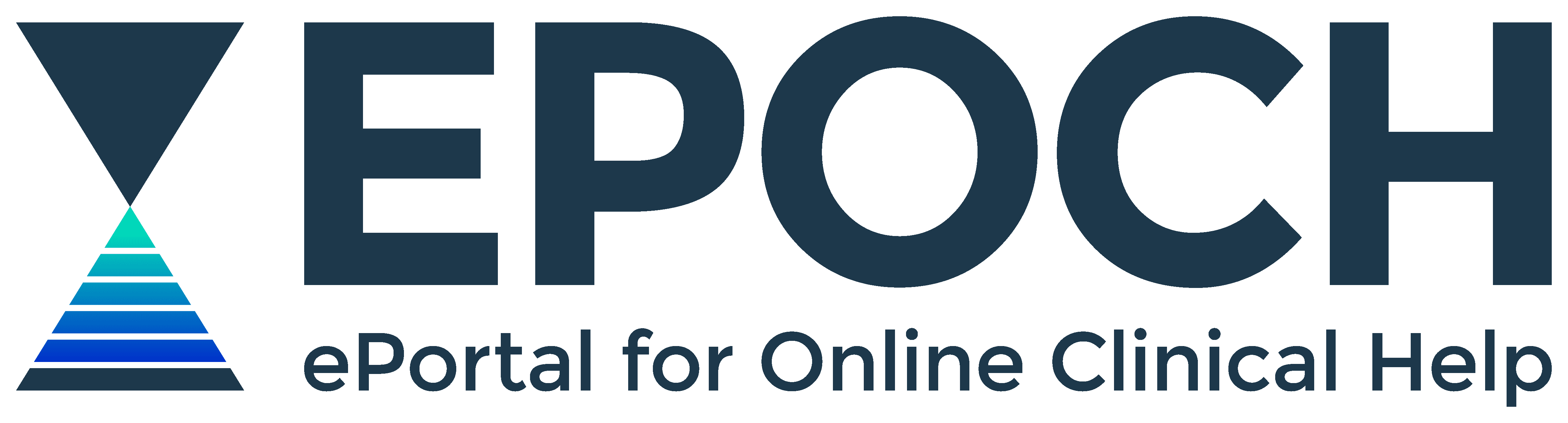BrowZine Email Notifications
Add to BrowZine Bookshelf
Subject Search
Simply choose one of the Subject Headings and you will be redirected to BrowZine Subjects. Select some of your favourite journal titles that you would like to stay up to date with and ADD TO MY BOOKSHELF.
Next sync with your mobile devices below.
BrowZine is a tool that helps you organise your favourite journals. The current issue is one click away and BrowZine can help you stay up to date in your field.
Create a BrowZine account
- Start from the library’s EPOCH Alerts and current awareness page
- Click BrowZine (App). Download the app for your mobile device
- To set it up from your browser, go to Connect to BrowZine
- Click on the cog at the right of the page to setup your account under settings
- Under BrowZine Account (Login to BrowZine) click ‘login’ to create a personalised account using your Department of Health email address and password
- Click on 'Sign up' to create a new personalised account
- This will allow you to get started and to be able to sync your various devices
- From here on you will be able to save Journals to your Bookshelf (maximum of 64 titles) and mark articles to store in ‘my articles’
- You can also link your Zotero account with BrowZine. Go to settings and citation services.
On your iPad or Tablet
- Go to the App Store and search for BrowZine to download the app for your iPad or Tablet
- Open the BrowZine app and search for Tasmanian Health Services on the libraries list
- Login with your Department of Health username and password
- Wait for BrowZine to build your bookshelf
- Click on ‘My Bookshelf’ or ‘My articles’ to see your previously saved Journals or Articles
- New articles will have a red icon alert and weekly emails.